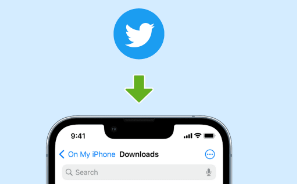
How To Save Twitter Video To Camera Roll?
To save a Twitter video to your camera roll, you can follow these general steps:
Open the Twitter app on your mobile device and locate the tweet containing the video you want to save.
Tap on the share icon (usually represented by an arrow pointing upwards) below the tweet. This will open a menu with various options.
From the share menu, select the “Copy link to Tweet” option. This will copy the tweet’s URL to your device’s clipboard.
Open a web browser (such as Safari or Chrome) on your mobile device and go to a website that allows you to download Twitter videos. Some popular options include “https://ssstwitter.net”.
Once on the video downloader website, find the input box or field where you can paste the URL of the tweet.
Long-press on the input box and select “Paste” to insert the tweet’s URL. The website should then analyze the tweet and display options for downloading the video.
Choose the appropriate download option based on your preferences, such as video quality or format. For example, you may see options for downloading the video in MP4 format or with different resolutions.
Tap on the download button associated with your preferred option. This will initiate the video download process.
After the video has finished downloading, you may be prompted to save it to your device. If not, you can typically find the downloaded video in your device’s default downloads folder.
Open your device’s gallery or camera roll app to view the downloaded video. You can also use a file manager app to locate the video file in your device’s storage if needed.
Remember that it’s important to respect the copyrights and intellectual property rights of others when downloading and using videos from social media platforms like Twitter. Make sure you have the necessary permissions or the video is publicly available for download.