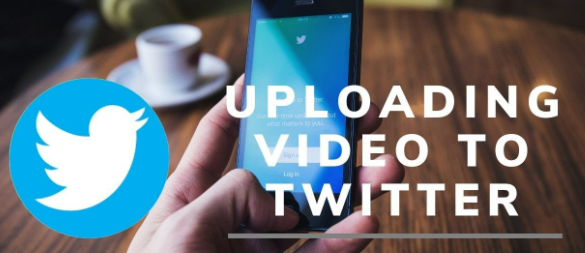
How To Upload Twitter Video?
To upload a video to Twitter, you can follow these steps:
Sign in to your Twitter account or create a new account if you don’t have one.
Once you’re logged in, click on the “Tweet” button located in the top right corner of the Twitter homepage. It looks like a blue feather icon.
In the Tweet composition box that appears, click on the “Add photos or video” icon, which looks like a mountain landscape.
This will open a file browser window. Navigate to the location where your video is saved on your computer or device.
Select the video file you want to upload and click on the “Open” or “Choose” button, depending on your device.
Twitter will then begin uploading your video. The upload time will depend on the size of the video and your internet connection speed.
While the video is uploading, you can add text to your tweet if you want to include a message along with the video.
Once the video is uploaded, you can make additional edits to your tweet if needed. You can add hashtags, tag other users, or include your location.
When you’re ready to post, click on the “Tweet” button to publish your tweet with the video.
Please note that Twitter has certain limitations for video uploads. The maximum file size is 512MB, and the maximum duration is 2 minutes and 20 seconds for most accounts. However, if you have a verified account or a larger following, you may be able to upload longer videos. Additionally, Twitter supports various video formats, including MP4 and MOV.